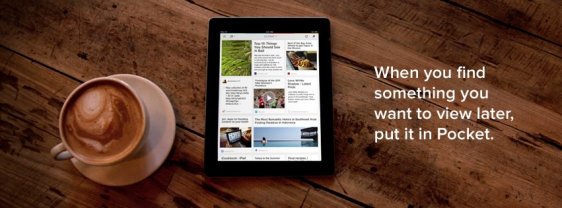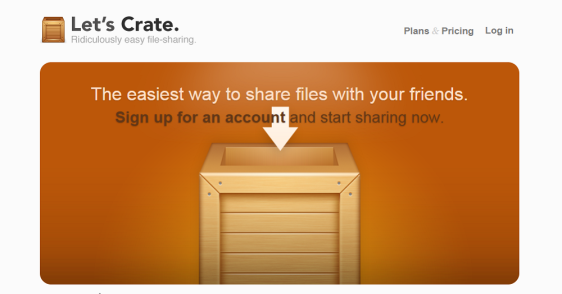Happy 2015 Everyone!
 We’re going to kick start the new year with a look at some new tools to help you be more efficient in the new year.
We’re going to kick start the new year with a look at some new tools to help you be more efficient in the new year.
This post has been written by Monique Craig, a passionate blogger and marketing specialist who works for Oneflare, an online marketplace which connects customers with local service providers.
***
All remote workers will at some point in their freelance operation face one great challenge – getting things done without any external supervision. If not for the deadlines that remind us about our work, we’d probably just end up flooded by everyday activities and forget that we had any projects to complete at all.
Fortunately, technology comes forward to help remote workers improve their concentration and their productivity – here are 6 new and lesser-known tools that can revolutionize the output of any freelancer who longs for that spark of inspiration to come their way.
MindMeister (http://mindmeister.com/)
This tool is perfect for brainstorming – after signing up, you’ll get access to a board where you’ll be able to create a mind map. You can add links, images and other media, connecting the dots in different ways to reflect your priorities. Once completed, the map can be easily shared with other people. Once they sign up, they’ll be able to see the map and edit it. Bonus point? The tool features a small chat box for real-time feedback and discussion.
IDoneThis (http://idonethis.com/)
This is an app that takes the ‘to do’ list making to the next level. Instead of writing things down, first you need to actually do these things and then capture all your completed tasks in the app. It’s perfect if you’re working with a team and want to track the project progress. The app will create a history of all your ‘dones’, which you can later show to your supervisors, without wasting time to compile a coherent list of tasks completed in a certain time frame.
Habit List (http://habitlistapp.com/)
We all lose a lot of time on unproductive habits. This tool will be perfect for either those who want to get rid of a habit that disrupts their work schedule or those who find it hard to establish a good habit that promotes productivity.
If hitting a gym three times a week or performing a backup procedure at the end of each working day is a challenge, the app can help you face it. Habit List will simply keep you motivated by giving you a buzz for repeating a desired action. Before you know it, the things you couldn’t get used to will become your new habits.
Producteev (https://www.producteev.com/)
This tool will provide you with a wide range of functionalities to keep your projects on track. You can create, assign and schedule tasks for yourself and your team members, later tracking their progress. It works across all kinds of devices and operating systems – the tool works great especially for dispersed teams, which can be updated at any place and time.
Pocket (https://getpocket.com/)
Integrated with Google, Pocket is an app for easily saving all kinds of web content – articles, video, images. All your items will be stored in one place and you’ll be able to later view and organize them on any device – even offline! Perfect for those who get easily distracted by cool web content and lose lots of time browsing it.
Crate (https://letscrate.com/)
This tool is a great alternative to other file sharing platforms, like Google Drive or Dropbox. With its intuitive drag and drop navigation, you’ll never lose time on searching and uploading your files. A single file or a collection – called a crate – can be shared by means of a single URL. If you’re a cloud enthusiast, you’ll simply love this tool.
Nobody promised working in remote to be easy. Still, all tools listed above might be just perfect for seasoned, as well as beginner freelance professionals wishing to improve their productivity and get more things done in less time.